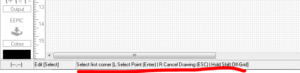We, as students, often need a free tool to draw block diagrams for our academic projects, presentations, research papers or theses. In this article, I will talk about such a tool which I heavily use for my research activities.
LatexPix
I like to introduce you to LatexPix which is a free tool available for preparing block diagrams. One can download it from the link available on CTAN. It has a number of features which make it ideal for preparing academic documents. I will describe few of these features next.

Features
1. GUI based Tool
The most important thing about LatexPix is that it is a GUI based tool. This means we do not have to write code to draw a diagram. We have to just drag & drop various basic drawing elements like line, vector, arrow, square, rectangle, circle, oval, polygon, text box, etc. to prepare a diagram. For easy alignment of various elements, a grid is provided which can be zoomed in and out for fine control.

2. Compatible with Latex
You may have guessed from the name of the tool itself that LatexPix is compatible with Latex. As an example, a text box with Latex math command is shown below.
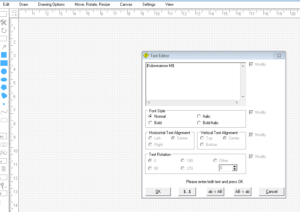
Further we can save a diagram in eepic format. This format is nothing but underlying Latex code used by the tool to prepare the diagram. The eepic file, just like a jpg or a pdf file, can be included in a Latex document to show the picture.
3. Tight bounding box
In order to include a figure in our documents, we need a tight bounding box around it for better aesthetics. It is possible to obtain such a tight bounding box with a figure designed using LatexPix. I will explain the finer details of the process in a separate post.
Drawbacks
Though LatexPix is a great tool , it is not without drawbacks. It runs only on Microsoft Windows. This means Linux users have to search for a substitute. Another drawback is that no new update of the tool has come up during last few years. However, despite these drawbacks, I have yet to found any better tool than LatexPix.
Tips
In the last, I like to share few tips on using the tool.
- Use ESC key to come out of drawing mode. In drawing mode, we cannot move mouse beyond the grid.
- A number of elements can be selecting by pressing left mouse button + dragging the mouse.
- Use right mouse button to unselect objects.
- Use Windows button + D key to come out of drawing mode if nothing is working (even ESC key).
- Please check the bottom left of the LatexPix window where the current state and further options are shown.

Check bottom left of the LatexPix window to know the current state and further options.
That’s all in this post. I hope it has solved your issue of finding the right tool. For any query, suggestion, feedback, etc., you can leave a comment below or contact me using the form here. Goodbye!