In this article, I will be answering a number of questions related to nofollow attribute of a hyperlink viz. what is nofollow attribute, why we require nofollow attribute, how to add nofollow tag to all external links, which is the best nofollow plugin for WordPress etc.
What is Nofollow Attribute
It is an attribute of a HTML link tag. Attribute are something which specifies qualities or nature of a tag. This attribute tells to a search engine that the hyperlink should not be used to measure rank of the destination website. A search engine may or may not honor this. An example of usage of this attribute is <a href=”https://wordpress.org/plugins/give/” rel=”nofollow“>Give</a>.
Need for Nofollow Attribute
To understand why search engines introduced this attribute, one has to know a little bit of Google search engine history. Google founders introduced a new method known as Pagerank to find relevance of a website. This method assign higher rank to a website with more inward hyperlinks. As Google started gaining popularity, many website owners started abusing the algorithm by either opening fake websites just for sake of hyperlinks or started purchasing links. Google soon started developing methods to penalize such wrongdoing websites and also to those websites which were providing links to these sites. Thus a genuine website may suffer in Google search results if it has hyperlinks to a wrongdoing website. In order to protect genuine websites, an attribute ‘rel = nofollow’ was introduced to tell search engines that this link should not be counted towards ranking of destination website.
Methods to add Nofollow
There are two ways to add Nofollow attribute to a link: manual way and automated way. In manual way, one has to go to text editor of WordPress, as shown below, to add it. This is quite tedious to do for each and every outside link. However the attribute will remain with a link unless you change it.
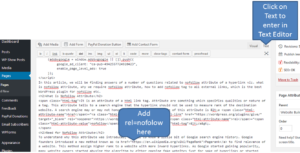
Automated way is using plugins which add the nofollow attribute to a link. There are two types of plugins available and I will cover them with examples.
Nofollow for external link Plugin
Nofollow for external link adds nofollow attribute to all external links on the fly during display. One can see a page source to confirm it.
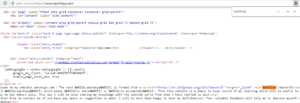
Thus this nofollow plugin does not modify a page to add the attribute. Downside is that if we deactivate/uninstall this plugin, then we will loose the attribute from all links. We may have to deactivate a plugin if it is outdated, causing issues with theme or other plugins. Nothing is permanent! This plugin also provide a setting option to add domain names to exclude them from nofollow attribute.
Ultimate Nofollow Plugin
Ultimate Nofollow provides a check box option in the Insert/edit link dialog box. Hence we have to add the attribute to each outside link we decide to nofollow.
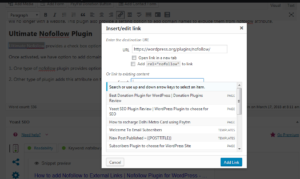
The benefit of using this plugin is that it will add the attribute inside the page as shown below. Hence even if we deactivate/uninstall this specific plugin, the links will remain nofollowed.
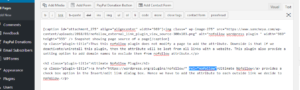
Recommendation
I recommend using both types of plugins with WordPress. Benefit of that is even if we forget to add nofollow attribute to a link using ‘Ultimate Nofollow’, then ‘Nofollow for External Link’ will take care of that. This way we won’t be dependent on a specific plugin. If one like to follow certain links, then use only ‘Ultimate Nofollow’ if exclude list is not of help.
That was all I was having for nofollow plugin. You can also visit my page “Essential WordPress Plugins List for a Website” to find a complete list of plugins which will enable you to build a secure, SEO friendly and functioning website quickly.